Welcome to 'The Basics of the Dashboard', where we'll show the essential features and functionalities of the IGNnotify dashboard. Get ready to navigate with confidence and harness the full power of our tools to optimize your marketing strategies. Read over everything or select a button and only read what interests you.
My Plan
My Plan is an accordion that when tapped on with your finger or clicked on with a mouse, has the following plan information:
- This is your cellular phone number that your SMS messages will be sent from.
- This is the date your next payment is due and the point at which your monthly message usage allowance will reset.
- This is how many text messages / out of how many text messages your selected plan allows, have been used this month.
- This is how many messages have been sent this month.
- This is how many text messages this cellular number has received. (This is usually by your customer that registered for your service texting back the word "CONFIRM" to confirm they are opting-in, or by your opted-in customer texting "STOP" to opt-out of your services.
Subscriber Stats
Subscriber Stats is an accordion that when tapped on with your finger or clicked on with a mouse, has the following information:
- This is a list of time periods. The default is "This Month". Depending on the time period selected will determine what amounts are displayed.
- This is the number of people who have registered on your site but have not yet confirmed their phone number.
- This is the number of people who have confirmed their phone numbers and can receive your SMS messages.
- This is the number of people who have registered, confirmed their phone number, and decided they no longer wish to receive your SMS messages.
- This is the total of everything for the selected time period chosen.
Message Now
Message Now has two wonderful functions. The first function we will discuss is the New button. When you tap on this with your finger or click on this button, you can instantly send a text message to all subscribers who have opted-in. The second function is the Previous button. When you tap on this with your finger or click on this button, you can scroll back through prior messages and review all that have been sent. If you tap on one of these prior messages, it will load that message into a new message box to be immediately sent.
Scheduled Messages
Scheduled Messages Now has two wonderful functions. The first function we will discuss is the New button. When you tap on this with your finger or click on this button, you can create SMS messages that are prepared and set to be sent at a specific date and time in the future. The second function is the View button. When you tap on this with your finger or click on this button, you can view messages that are already setup to go out in the future. You can edit or delete these if you would like.
Special Events
Think of Special Events as a step up from Scheduled Messages. While both involve scheduling future messages, Special Events take it further by allowing you to plan multiple messages for a single event, creating what's known as a drip campaign. In these campaigns, a series of pre-written SMS messages are sent to your subscribers over time, automating your marketing efforts. Contact Us Now to learn more about how this works.
The real kicker with Special Events? Your event gets its own spotlight on your website, complete with all the juicy details. Not only does this give the public a sneak peek, but it also boosts your SEO, driving even more potential customers your way. Contact Us Now to find out how this works.
How to use Special Events
Special events can seem overwhelming at first, but trust us, you'll love them once you get the hang of it. Especially with our event manager plugin, which boosts your event's SEO and attracts more attendees from the web.
First things first, click on the New button
Once the new button has been clicked you will see a new modal open up with the following fields for entering information in:
- This is the title of your event that is occurring.
- This is a detailed description of the event you are hosting.
- This is the date the event will occur.
- This is the time the event will begin.
- This is the SMS Message that will go out for this event.
- This is the number of days before the Event Date that this message will go out. Zero is the default. Zero means the message will go out on the Event Date. If you set Days before to 1, this message would go out the day before the Event Date, 2 would be two days before etc.
- This is the hour in which this SMS message will go out.
- This is minutes within the hour that this SMS message will go out.
After entering and saving your information, you'll notice a '1' in your Special Events box. As you create more events, this number will increase.
Now, let's click on the View button. This will show you all the events you have created and the dates on which the event is scheduled to occur. Each event that is displayed is an accordion. If you touch the event with your finger or click on the event with your mouse it will drop down all the messages scheduled to go out for this event. As you see in the image below we only have 1 message scheduled to go out, and it's scheduled to go out on the day of the event.
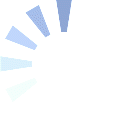
Post A Comment